On Linux computer make sure Bluetooth is enabled and is discoverable. I’m running Linux Mint 18.2 using Blueman package.
From the Bluetooth applet open devices. This is not necessary to pair the device but, is helpful to have open. This will display all the devices already paired with the computer.


On the phone the computer should be listed under Available Devices if the computer is discoverable. If it is not listed press Scan on the phone.

Tap the device that represents the computer. The phone will display a message about confirming the passkey for pairing.
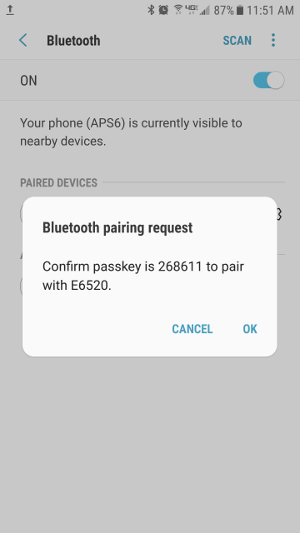
A message will appear on the computer prompting you to confirm. This is not readily apparent and the message is not displayed for long. Click on the word Confirm to allow the pairing. The phone will display the key icon indicating it is paired.

On the phone the computer will be listed under Paired Devices.

On the computer trust the phone to allow receipt of files from the paired device.

Now that the phone and computer are paired we can trasnfer files between them. In this example I am going to transfer pictures from the phone to the computer. Starting the Gallery app select the pictures to transfer and tap Share. The following screen appears where Bluetooth is an option.

After tapping Bluetooth this screen appears where you select the Bluetooth device to receive the files. Tap the paired device that represents the computer.

The phone will start transferring the files to the computer.

In Linux Mint a notification will display stating that a file is being received from the phone.

Bluetooth is configured on my computer to put received files in the Downloads folder. Opening the Downloads folder shows the new files received from the phone.

To change the location where received files are saved click on View in Bluetooth Manager and select Local Services. Then change the location under Incoming Folder.

